Reporting an Incident from the App
Mobile Users with the Reporter feature can report new incidents from their mobile devices. These incidents can then be managed by the Dispatch Operator and assigned to Responders in the field.
When reporting an incident you must provide the following information:
- Incident location (defaults to your current location)
- Incident type (select from list)
- Incident details and form (if defined by Administrator)
Reporters with special permissions can also:
- Select Location - You can modify the incident location to report on incidents not at your current location.
- Self dispatch - (For users with Responder license or above) You can inform the dispatch operator that as you are on the scene of the incident, you are dispatching yourself to the incident.
- Auto dispatch - (For Supervisors only) You can dispatch other responders to the incident.
To report a new incident
- Tap Report in the mobile app or from the Main menu, tap Report. For more information on using the Main menu, see Using Responder
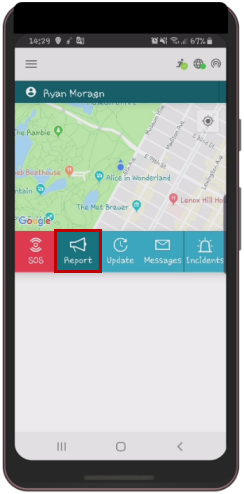
-
The Report screen appears with the list of Incident Types. Select the Incident Type from the list.
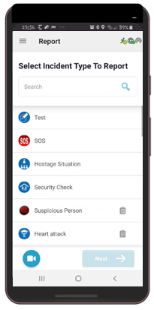
If you do not see the incident type displayed, scroll down or use the Search box to search for the required incident type in the list .
- Tap Next to select a location for your Incident. Your current location is set as the default location.
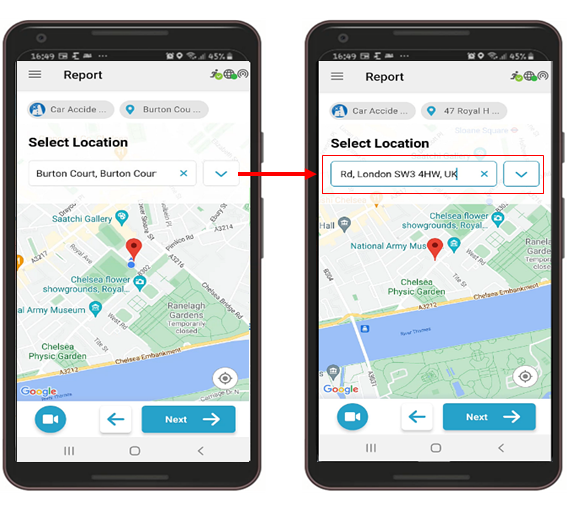
If you have the appropriate permission, you can change the location of the incident.
Tap the Location box and and type the new address. As you type, the mobile app auto-complete feature, starts showing addresses matching the characters you enter.
You can also drag the location pin on the map to a new location.
When it appears, tap the new location address of the incident.
Use the dropdown arrow to add more details like entrance and floor to the location details.
-
Optional If you want to send live video of the incident to the dispatch operator, tap the Video Recorder icon. This icon appears on all Report screens.
The Video Recorder icon available if configured for your organization.
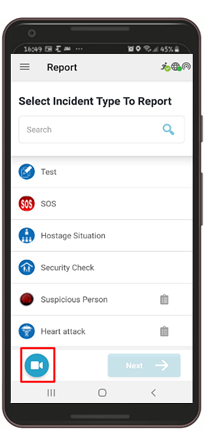
Live video starts streaming to the dispatch operator, to end the video streaming tap the Stop Icon.
Tap on the Video Streaming window to enlarge it on your mobile device.
- Tap Next.
-
If the incident type selected has a form assigned to it, you can fill the incident form before reporting the incident to the dispatch operator.
If the incident form has mandatory fields, marked with a blue star, you will not be able to complete the report without filling these fields.
The more details you can provide, the better the dispatch operator and responder will have in understanding what is happening at the location of the new incident.
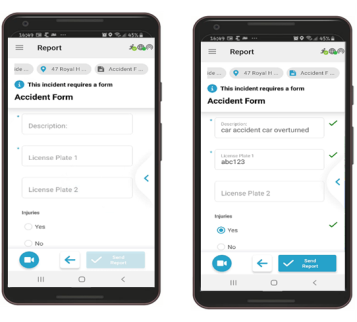
-
Tap Send Report.
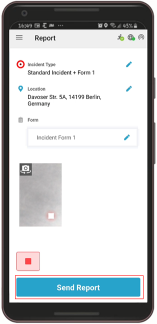
Select one of the following options:
These options may not appear on your device, depending on your permission and license.
-
Send Report: Sends the incident report to the dispatcher without dispatching any specific responders. The dispatch operator receives the incident alert and manages the incident.
-
Self Dispatch: Sends the incident report to the dispatch operator and indicates to the dispatch operator that you are assigned to the incident. This permission is available to users with the Responder license (or higher).
-
Auto Dispatch: Activates the dispatch protocols for the selected incident type. Resources that are included in the dispatch protocol are dispatched to the incident. The dispatch operator receives the incident alert and can choose to send additional resources if necessary. This permission is available only to users with Supervisor license.
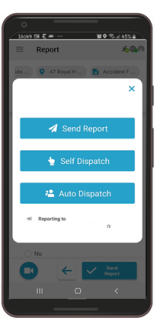
The report is sent and the following message appears on your mobile devices.
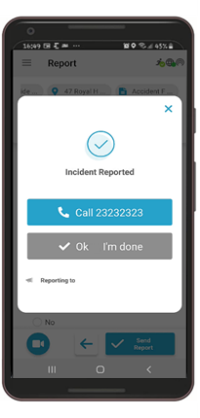
-
-
Tap Okay I'm done.
A warning message displays to the mobile users if the system receives multiple reported incidents within the same location and time period.
Once you have completed all the required information on the incident, including location , type and details you can report the new incident.
