Mobile Help
Overview
This
The NowForce Mobile App is an entirely customizable application. A typical home screen is shown below.
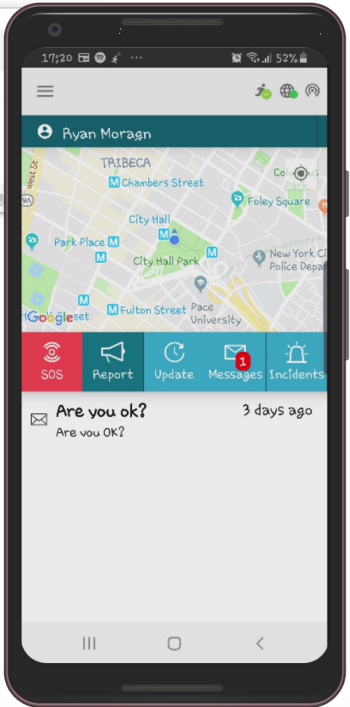
The application contains the following in its Main menu.
- Home: Returns you to the mobile app Home screen.
- SOS: Enables you to activate the SOS feature by tapping the SOS on the Home screen.
-
Map: Enables you to view all active incidents and also see the location of other users in your organization.
- Report: Enables you to report an incident. This function is the same as tapping Report on the Home screen.
- Incidents: Opens the Incidents screen in which you can view all incidents assigned to you. This function is the same as tapping Incidents on the Home screen.
- Messages: Opens the Messages screen in which you can view all sent and received messages. This function is the same as tapping Messages on the Home screen.
- Asset Lookup: Opens the Asset Lookup screen in which you can search for assets.
- Channels: Opens the Channels screen in which you can view all the PTT channels to which you have access. The screen includes details of all messages received or sent on the PTT channels, which you can also replay.
- Escort me: Monitors your activity in a defined time frame of your choosing. If you feel unsafe or in a hostile environment, use this feature to set a time frame according to your activity. When the time frame expires, an SOS alert is activated, your dispatch center is immediately updated with your current location and an automated call to your emergency number is made.
- Logout: Logs you out of the mobile app. After logging out, you no longer receive alerts, messages, or any other type of communication from the dispatch operator.
-
Settings: The Settings icon is located at the bottom left of the menu screen, and enables you to view and make configuration settings.
